Scaling (zoom) feature in the JTextPane for HTML View
- Yun'Harla
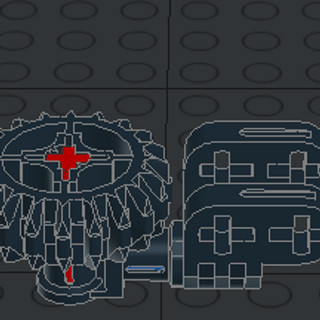
- Jan 23, 2022
- 2 min read
Updated: Jan 25, 2022

There are many pages discussing making Zooming feature available in Java JEditorPane or JTextPane. On of the most complete ones is on http://java-sl.com
showing feasible implementations that handles:
page zooms
caret position and selected text highlight rendering issues
The caret+selection issue is often over-looked, and the solution does Not work for JTextPane used to render HTML, such as in Ekit HTML editor from hexidec.
In addition, animated GIF also does not update correctly in Ekit.
Thus, I provide a specific solution for these (HTML & GIF).
Scaling (Zoom) Feature
Firstly, implement the scaling solution in http://java-sl.com/Scale_In_JEditorPane.html
For Ekit, merge the features into com.hexidec.ekit.component.ExtendedHTMLEditorKit instead.
Once accomplished, you'll get zoom ability in the text editor. It even works for HTML documents.
However, owing to floating point scaling and underlying integer-based glyph (text) rendering, it causes the ugly display issues in caret position and selected text highlights in zoomed view. The article mentions a couple of fixes involving setting i18n hint and overriding repaint(), but they don't fully work. The subsequent fix is needed.
Caret+Selection Fix for Plain Text
Secondly, to fix the issue, use the fix in the informative article: http://java-sl.com/Scale_In_JEditorPane_GlyphPainter.html
It provides ScaledGlyphPainter (extends GlyphView.GlyphPainter) and ScaledLabelView* (extends LabelView) classes to achieve this.
Note: the original article has a typo.
These can be downloaded from java-sl.com in scale_glyphpainter.jar and the source codes are in the 'src' folder.
Hopefully it works, but for Ekit, the issues persists for HTML documents.
Thus, I've figured out the correct fix for Ekit or JTextPane showing HTML documents. This solution is in the next section.
Caret+Selection Fix for HTML
Basically, you need to adapt the prior solution and change the correct elements.
Modify com.hexidec.ekit.component.ExtendedHTMLEditorKit.java's HTMLFactoryExtended.create() method to create the equivalent of ScaledLabelView.
Though here, I would like to rename this new class ScaledInlineView to better reflect the correct solution. Which in this case, is that you have to extend javax.swing.text.html.InlineView instead of LabelView.
To use it:
With this fix, the rendering looks way better.
If you'd brute forced the original ScaledLabelView in, HTML text will become plain text and line breaks (i.e. <br>) will fail.
Side Note: internally HTMLFactory uses InlineView for rendering HTML text, and a hidden child class of BRView for rendering the line breaks.
Animated GIF Fix for Ekit
Ekit has a custom RelativeImageView class that renders images for HTML pages in JTextPane. It makes a bounds assumption in its repaint request method that is no longer valid when the page is zoomed.
Thus, this needs to be fixed by changing the fContainer.repaint call:
Ekit Mod
My mod 0f Ekit is available on GitHub here.
It adds the page zoom feature and lots of keyboard short-cuts for ease of use =)
Acknowledgments
Thanks to all the authors and helpful troubleshooters on StackOverflow etc., all of who provided the original zoom features and fixes, and links to the articles =)
And Howard Kistler for the decade old Java-based HTML editor, Ekit.



An online tool for HTML viewing and editing like htmlviewer.cc can significantly streamline your coding workflow for smaller HTML tasks. Whether you need to quickly check how a snippet of HTML renders, clean up messy code with a beautifier, or make minor edits and see the changes live, these browser-based tools are very convenient. The ability to paste code or import from a URL and get instant visual feedback makes them invaluable for quick debugging, learning, or prototyping simple web page elements without needing complex software.
For web developers or anyone learning HTML, being able to view, edit, and beautify HTML code in one place online is a huge timesaver. These tools often provide a split-screen view, so you can see your code on one side and the live preview on the other. This immediate feedback is invaluable for debugging or experimenting with different tags and styles. The beautify function also helps keep your code clean and readable, which is good practice. It’s a handy utility for streamlining your coding workflow, especially for smaller tasks.